Today I am going to talk about the various software programs that you can use to create your amazing projects!
There are a few that I love and which one to use depends a little on whether you are only up to learning the basics or ready for the next step and branch out a bit more. The software program you can use is also dependent on which cutting machine that you have as often it is a proprietary software program.
This was the really exciting bit for me – creating my own cutting files!
This post contains some affiliate links for your convenience (which means if you make a purchase after clicking a link I will earn a small commission but it won’t cost you a penny more)! Read my full disclosure policy.
Canvas Workspace
***********for use by Scan N Cut users ONLY***********
![]()
Canvas Workspace is a software program specifically developed by Brother for the Scan N Cut.
Above is the view you will be presented with when opening Canvas Workspace online version. You are able to choose between the online version or the downloaded version. I quite like working online and found the software very easy to learn however the downloaded version is more comprehensive and has some added features making it a good option to design in.
Check out the “Which Canvas Workspace” post for more information to help you determine which one suits you best.
Features:
- It’s FREE – (only produces files that are brand specific.)
- Online version your files can be opened on any device that you decide to use so you are not restricted to a particular workstation.
- Your projects are easily located in the ‘My Projects” tab. You will
- Saves in the .fcm format as a standard in the online version. The .fcm uploads to the Scan N Cut easily.
- BOTH versions of Canvas Workspace (online and installed) have a huge range of projects that you can make easily. Great if you aren’t an expert at creating your files from scratch yet.
- Easily add text and objects to your projects.
- SVG files can be directly imported for use very easily. See the “Add a SVG to Canvas Workspace” post.
There are lots of YouTube video’s to help you with your creations. Some of the great ‘makers” that I found were Julie Fei Fan Balzer and Applelover53 who are two of my favorites. Julie is a Brother representative and has a nice teaching style. She covers a lot of the basics. Applelover53 presents very easy to follow video’s and also covers a lot of the basics.
I also have created a number of posts on how to do things, with video tutorials and step by step instructions. Check them out! ( I am working on more all the time)
Tip: When watching YouTube videos work through the project as it is going. Pause it at the end of each step and continue when you have mastered that step. If you have trouble, then rewind and watch the step over and over until you master it. At the end of the video, you don’t necessarily need to actually make the project. It is about the learning.
Here is the link to the Brother Canvas Workspace site https://canvasworkspace.brother.com/
Design Space
***********for use by Cricut users ONLY***********
![]()
The Design Space software program was recently converted from an online software program and made available as a downloaded version. Design Space has been developed for use by both the Cricut Maker ,Cricut Explore Air 2, and Cricut’s newest cutting machine the Joy. I found Design Space really easy to learn and has some nice features.
Features:
- It’s FREE – (only produces files that are brand specific.)
- Online version your files can be opened on any device that you decide to use so you are not restricted to a particular workstation.
- Projects are easily accessed from this front landing page. If you look closely at the picture above you can just see the “My Projects” wording on the bottom right-hand side of the pic.
- SVG files can be directly imported for use very easily.
- Very easy to send the layers of your project to your machine by selecting “Make It”. This places each layer on a virtual mat all set to go to your Cricut cutting machine. ( this is by far my favorite feature of Design Space)
There are also lots of YouTube videos on using Design Space. One of my favorites is Jennifer Maker. I absolutely love her work. Jennifer also has some great courses. These cover both Design Space, Inkscape and Adobe Illustrator. She is truly a wonderful teacher.
Head here to find out more about Jennifer Maker’s Cut Above Course
Well worth checking it out! (hint – I am an affiliate which means I am a BIG fan 🙂 )
Tip: When watching YouTube videos work through the project as it is going. Pause it at the end of each step and continue when you have mastered the step. If you have trouble then rewind and watch the step over and over until you can manage it. At the end of the video, you don’t necessarily need to actually make the project. It is about learning.
Here is the link for Design Space Download
If you would like to find out more information about Cricut machines there is quite an in-depth post here that you may be interested in.
Inkscape
***********Vector Graphics Software suitable to create SVG files for all cutting machines***********
![]()
Inkscape’s software program creates SVG’s for cutting machines and is not brand specific. “Inkscape is a professional vector graphics editor for Linux, Windows and MacOS. It’s free and open source.”
When opening Inkscape this is what you will be presented with. It is FREE software that you can download and install on your PC. There are NO easy to manage projects included with it for you. Files can be imported easily OR you can design your own from scratch. This software is fantastic, especially being free HOWEVER it is not particularly easy without some tutorials and assistance of some kind. I have completed a couple of courses which I have really enjoyed doing.
Jennifer Maker
Jennifer Maker’s Cut Above course was one of them. Here is my affiliate link Jennifer Maker’s Cut Above Course
As I mentioned before, I can’t speak highly enough of Jennifer. I definitely recommend the Cut Above Course.
SVG & Me – Erica Martin
The other one I had great fun doing was Erica’s SVG & Me. Two different teaching styles but both very educational. Erica has a subscription-based course and continually adds to it. I have had a membership now for a couple of years and I am continually amazed at how much Erica continues to build and add to her teaching platform.
I initially enrolled in Erica’s course to learn Inkscape. She has some really cool tricks that you can do with Inkscape. PLUS she has added training for DesignSpace, Canvas Workspace, and Silhouette to her repertoire over the years.
Definitely value for money.
Watch her in action and have a free lesson on Inkscape as an added BONUS
Register for her Free Inkscape Webinar!
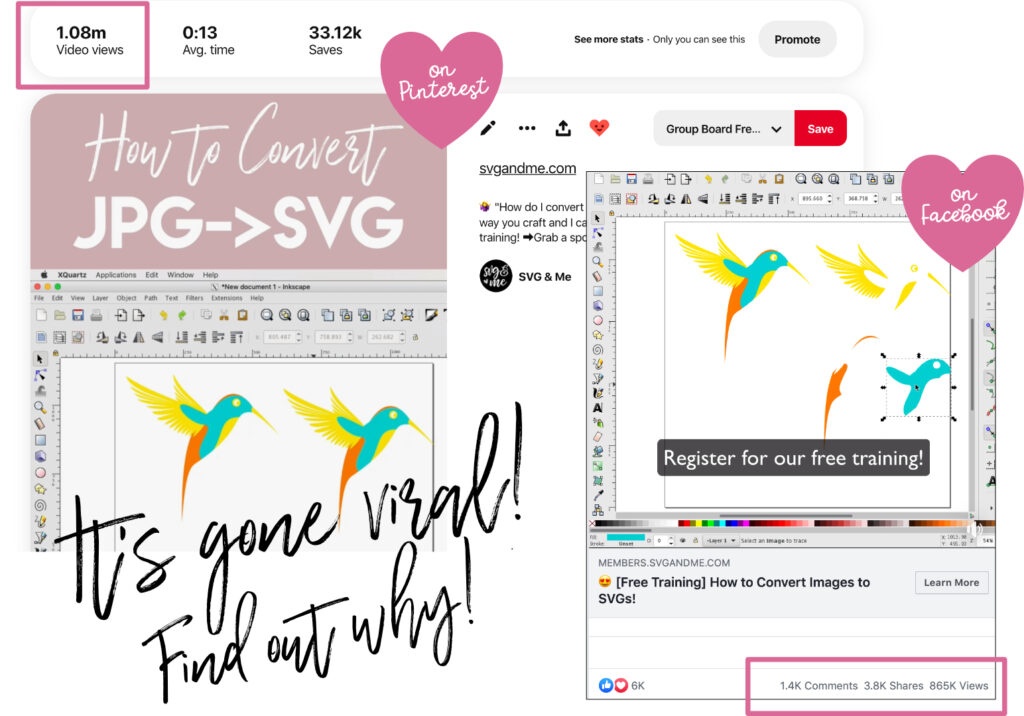
Features of Inkscape:
- It’s FREE!!!!!!! and is not brand specific.
- This software program is much more powerful than either Design Space or Canvas Workspace. It basically blows them out of the water for functionality.
- Able to create SVG files so you are not restricted to a particular brand of cutting machine if that is what you are making your project in.
- SVG graphic files are not only for cutting machines. They have so many more uses.
- Able to design files to sell as you will own the copyright.
- Adds fonts into your design very easily with easy access to any font that is installed on your workstation.
Here is the link to the Inkscape site. https://inkscape.org/
Tip: Free fonts are available from a number of sites. www.Dafont.com is one that I particularly like.
SCAL (Sure Cuts A Lot)
***********Vector Graphics Software suitable to create SVG files for all cutting machines***********
![]()
I purchased Sure Cuts A Lot version 5 a while back. This software program is very powerful, maybe even more powerful than Inkscape. You will find there is some division of loyalties. Some people prefer Inkscape and others swear by SCAL.
My thoughts are that both great however if you are watching your pennies which most of us are….Inkscape may be a better option to start off with as it is free. Also, it was possibly a tiny bit easier to learn too. (or maybe the Inkscape courses that I have completed are exceptional LOL)
Having said that, I am a HUGE fan of SCAL 5! It is certainly my “go-to” software when designing. One of the things I love about SCAL 5 is that it has better compatibility with Canvas Workspace and it exports a .fcm file ready for your Scan N Cut. Whoohooo, this is a bit of a game-changer. I have had great success with these working nicely (as opposed to a bit of a battle with Inkscape and the Scan N Cut)
Like Inkscape, you can import files that you have downloaded from other sites but apart from that, everything you design is from scratch. No nice little projects already prepared for you in this software like Canvas or Design Space. SCAL 5 is for creating your own designs!
It does include a pretty good library of default shapes which is really helpful and has quite a few easy to use choices. (I really like the library component and it is a feature that Inkscape does not have)
Features:
- While SCAL 5 is not free it is very inexpensive and realistically you do not really need to purchase the Pro version.
- It is a very powerful software program that is feature-rich.
- Able to create SVG files so you are not restricted to a particular brand of cutting machine if that is what you are making your project in.
- SVG files are not only for cutting machines. They have so many more uses.
- Able to design files to sell to a broader market as you will own the copyright.
- Adds fonts into your design very easily with easy access to any font that is installed on your workstation.
- Imports a large range of files, in particular embroidery files supporting various sewing file formats like .pes, .hus, .jef, .sew. It actually supports 9 embroidery file types. This is a great bonus for embroiders looking to work with their designs.
- Exports to fcm, pdf, tiff, bmp, jpg, png and of course svg. (fcm works great with the Scan N Cut).
- Able to default the file as it is saving to suit Cricut Machines.
- Has a built-in shape library.
Here is my affiliate link to purchase SCAL 5
The advantage of both Inkscape and SCAL 5 is that they are full-blown Vector Graphic Design Software Programs. This means that you can use them to create vector graphic files for other projects not just cutting machine-related.
What is a Vector graphic? Check out more information here.
Brushkite
UPDATE – Brushkite is not able to continue to run this site financially and will close down on the 31st July 2022. Please follow up on any subscriptions you may have with this site and they will endeavor to refund unused time. This site has been amazing so it is truly sad that the Brushkite team has been unable to find the funds to keep it running. They have put so much time and effort into it.
Brushkite is an amazing software program that enables you to design SVG files easily. It is by far the best software to create Mandalas and has a large range of templates to assist your creativity. Designs that might take hours to put together in other software programs and ever so quick and easy in this one.
Brushkite is a subscription software that offers you a short trial period to check it out and then the option of 6 months or 12 months subscription.
For me personally, Brushkite does not take the place of the Vector Graphic software programs that have been covered in this tutorial …. however it adds a whole new layer of excitement to creating designs.
Other software programs
There are other software programs out there however these are the ones that I personally use and are very affordable and I am able to provide information based on experience for all of them..
I hope you found this helpful and I look forward to you joining me again.
Happy creating,

Come Join Me!
Join me as I write more posts on creating craft projects and using your Scan N Cut and Canvas Workspace. Don’t forget to subscribe at the bottom of this page.
If you haven’t already joined my Facebook group Scan N Cut ~ Let’s Create With Sue please do. Even if you do not have a Scan N Cut you are more than welcome. Maybe you are thinking about purchasing one or have a Cricut. The group has Cricut users in it too!
NOTE: The free files in the Resource Library have been designed to suit both the Scan N Cut and Cricut Machines.

Would you like to get more out of your Scan N Cut?
Have you used the Scan feature on your Scan N Cut?
What about where to look to set up wifi or calibration.
Limited time only
Are you just starting out or perhaps a little intimidated by your Scan N Cut? This course is for you!
This newly created video course is a step-by-step introduction to using your Scan N Cut. It has been designed especially for YOU!
The course will show you how to use your Scan N Cut machine from the very start with minimal fuss and bother. This will allow you to create beautiful, cuttable designs.
Available for enrollment free for a limited time only!Enroll for FREE for a limited time NOW!
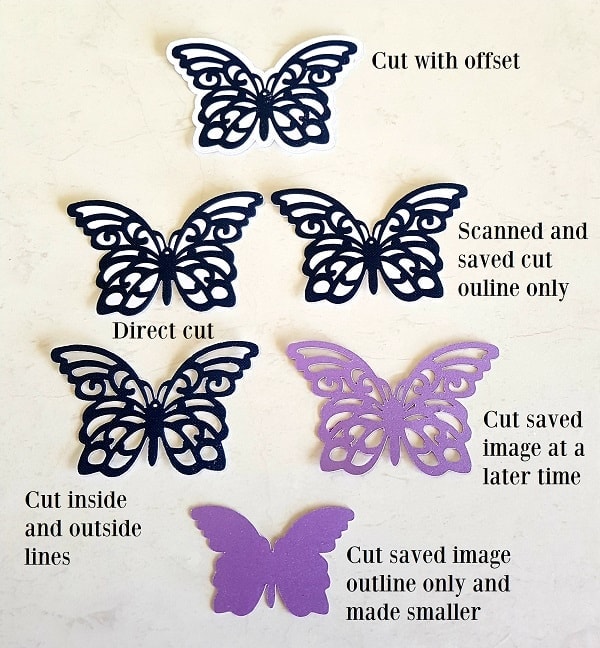
These butterflies have been cut from a free image downloaded from Pixabay.com. The image was printed out and then scanned. Another option is to use your stamps.
You can see the variations available to you using the Scan feature of your Scan N Cut. The scanning feature is what makes this cutting machine unique!
I have a scan and cut. Cannot get the canvas workspace to download. Got absolutely no help from brother.
I do, however, have the silhouette studio software. Are the scan&cut and silhouette software compatible?
If you have the Silhouette Business edition you can create SVG files which your Scan N Cut will use. Email me at [email protected] with information on what is occurring and I will see if I can help you with it.
I have downloaded the Scan N Cut workspace but it keeps freezing and saying it is not responding. I wonder if you have any ideas as to why this happens.
Hi Lynn, that’s a nuisance! Things to check are – correct download for your operating system. Your operating system is on the list of supported systems (most are). The latest version update installed for Canvas Workspace, this can be updated after installation. Enough available memory on your computer and also enough hard drive space.
I have very little trouble with Canvas Workspace not doing what I expect. You can also contact Brother for additional support. If for some reason your computer will not run the downloaded version of Canvas Workspace nicely, the online version is another alternative. The biggest limitations are that adding text is a bit clunky and there is no ability to work with the various layers of the design easily.
I hope that you sort the issue out quickly.