In this tutorial, we will be making a Step Card with either your Scan N Cut or Cricut cutting machine. While the Step Card has been embellished as a Happy Birthday card, you can create the card to suit your occasion. Included is a free SVG and FCM file for your cutting machine.
- What do you need
- Grab the Step Card template
- Uploading the file to your cutting machine
- Cut out your Step Card
- Folding your main section of the Step Card
- Using double-sided tape to make the card
- Make the Step Card inserts
- Adding lettering to the card
- Putting the card together
- Finishing the Step Card
- Sharing your completed project
What do you need
- A4 card for main pop up section of Step Card
- Contrasting A4 card for back side of Step Card
- Pieces of co-ordinating card for inside and front of the card plus backing for wording
- Double-sided foam tape
- Double-sided tape or snail glue
- Free template
- Scan N Cut or Cricut cutting machine
Grab the Step Card template
Head to the Resource Library and download the Step Card template. It will download in a zipped format and must be unzipped prior to use.
Below is a picture of the various parts of the card that are included in the zipped file. If you need help with unzipping the file check out this tutorial.
Use either the FCM file for your Scan N Cut or choose the SVG file for your Cricut. The upload instructions are below for both the Scan n Cut and Cricut.

Once you have downloaded and unzipped the file then you can upload it to either Canvas Workspace or if you are using a Cricut upload to Design Space.
Cricut Crafters – The file will upload into Design Space grouped so if you would like to make changes to the file then you will need to ungroup and make the changes prior to selecting “Make It”. I have included this in the video tutorial.
Uploading the file to your cutting machine
I have included a video tutorial for both Brother’s Canvas Workspace and Cricut’s Design Space. The downloaded version of each software has been used for both videos.
NOTE: If you have a Scan N Cut you can only use Canvas Workspace as Design Space is ONLY for Cricut cutting machines.
How to upload the card to Canvas Workspace
This video for Scan N Cut users.
How to upload the card to Design Space
This video for Cricut users
Cut out your Step Card
Cut out the various pieces of the card. In the downloaded version of Canvas Workspace you can go into the Layers panel and using the “eye” to hide and unhide the pieces as you are wanting to cut them.

Folding your main section of the Step Card
This might be the trickies part of making this card. It is a little fiddly folding each step however, once you get started it gets a little easier.
IMPORTANT: When you fold the dashed lines start at one edge and make sure that the card lines up correctly along both the top edge and the bottom edge before you press it flat. I discovered that it was very easy to end up with the edges not aligned so pay particular attention.
Fold the inside of the steps inwards as shown in the picture and the outside dashed lines which form the outside edge of the step outwards.

Using double-sided tape to make the card
I used double-sided tape to stick the card sections together however you could use a snail glue or normal tacky glue if you prefer.
Look at the picture below. Make sure that you do not glue too far past the areas that I have placed the glue tape. If you place glue too close to the steps the card will not “pop” as it is designed to do.

Make the Step Card inserts
Now, you could make this card without all the trimmings that I have included in the template and it would still look delightful. I chose to add some additional layers which was very easy to do.
Note that it is much easier to work on the card laying it flat.

Adding lettering to the card
Included is the lettering for Happy Birthday. There are two sizes of the word HAPPY. The larger version of the lettering I added foam tape to give the card some dimension and placed a letter on each step. The picture below is of the foam tape and as you can see, not a lot was required to give the desired effect.
You do not need to use the same lettering…why not create your own. This would make a fantastic BABY card too. The word BABY would lend itself nicely to the steps with a spare step to place a picture or maybe an exclamation mark. I will leave that up to your creative imagination.

Putting the card together
We are ready to put the main stepped section of the card to the back part of the card.
To do this, lay both flat and line them up so there is only a small amount of the back plain green section evenly showing all the way around. It is about .2 around the outside edge. Remember, no glue too close to the steps or your card will not pop the steps open.

Finishing the Step Card
Glue the remaining lettering onto the shapes as shown below. I used one shape with BIRTHDAY on it so that the card said Happy Birthday when opened.

I added a feature piece of cardstock on the front of the card and embellished it with the remaining two shapes and HAPPY BIRTHDAY on the front.

Sharing your completed project
I LOVE seeing your completed projects.
You are welcome to join our Facebook group Scan N Cut – Let’s Create With Sue and post pics and ask questions.
I hope that you have found the tutorial to guide you through making the Step Card helpful.
Happy creating


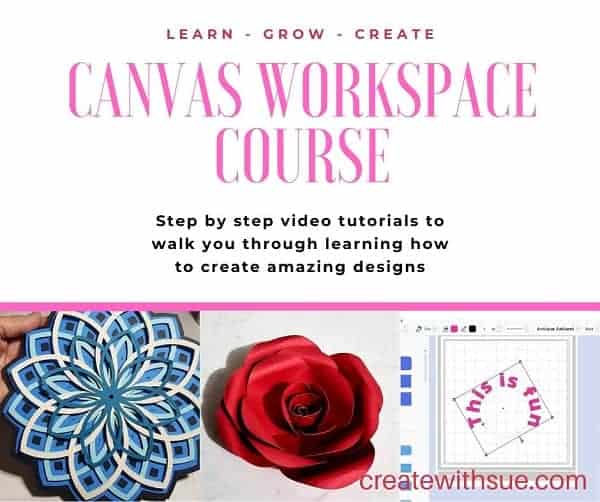
Would you like to learn more about how to use Canvas Workspace? You can find more information here!
P.S. Don’t forget to pop into our Facebook group and say hi. I love hearing from you! The group is full of awesome crafty friends like you and is where you can share your creations and any issues you might have.
LIKE IT …. PIN IT…

