This tutorial will show you how to make a Concertina Card with your Scan N Cut. I have included a free FCM and CWPPRJ template in the Resource Library as a bonus.
This is a fun little card to make and really easy. After a little bit of indecision in trying to decide what occasion I would make the Concertina Card for, I ended up choosing a Mother’s Day card with MUM written on it. In the template, I have included an O in case you need to write MOM instead of MUM.
You could use this card for other occasions too. One idea that came to mind was to place family photos on the concertina insert, then I contemplated making it a birthday card for my Sister in Law who LOVES purple and putting her name on the front. So many ideas that it was hard to choose.
What do you need
- 1 x 12″x12″ piece of cardstock (or 2 x A4)
- Contrasting colored cardstock to accentuate the panels
- Double-sided tape or glue
- Foam double-sided tape (optional)
- Cut file template from the Resource Libary
Grab the template
Download the Concertina Card template from the Resource Library. It will download as a zipped file and will most likely download to your download folder on your computer or the location that you may have set up.
Unzip the file.
If you need instructions on how to do this head over to this tutorial. The zipped file will include an FCM and a CWPRJ file for your Scan N Cut.
What is a CWPRJ file
If you are unsure what a CWPRJ file is then read this section.
A CWPRJ file is a Canvas Workspace PRoJect file and it is specifically for the downloaded version of Canvas Workspace. You can create these files in the downloaded version of Canvas Workspace and transfer them to your Scan N Cut.
Important things to remember about the CWPRJ file
- It is only relevant for the downloaded version of Canvas Workspace and will not work in the Online version.
- The downloaded version of Canvas will save projects with a CWPRJ extension by default.
- You can Open, Save and Save As a CWPRJ file in the downloaded version of Canvas Workspace.
- Your Scan N Cut will NOT recognize a CWPRJ file. It will only use FCM and SVG files.
- To upload a file that is not a CWPRJ file you need to use the “Import From Your Computer” or “Import From Your Cutting Machine”.
- To send a file created or uploaded in the downloaded version of Canvas Workspace you need to “Export FCM File” or “Transfer FCM File via the Internet” or if you have the DX model you also have a choice of sending your project via USB Cable.

An easy way to remember which is which is that the top section of the drop down box relates to CWPRJ files and the bottom section all relates to FCM files.
Import your Concertina Card cut file
Open Canvas Workspace and import the Concertina Card cut file into the software.
It will look like the below picture although if you use the FCM file it may not have the colors which is why I have included the colors and labels.

In the above picture I have labelled all the components of the card to help you decipher all the pieces. You can also see them in the Layers panel of the downloaded version of Canvas Workspace. Included is an O so you can choose between MUM and MOM if you decide to make it a card for your mum.
Send your Concertina Card to your Scan N Cut
Use the Layers panel to hide and unhide the various pieces of the template as you need to cut them. I started with the main components of the card and worked my way through the remaining objects however it will be perfectly fine which ever order you choose.
NOTE: the eye icon is the Hide/Unhide feature of the downloaded version of Canvas Workspace.
Work your way through until all the pieces have been cut.
Make your Concertina Card
Now that all the pieces have been cut out you are ready to make your Concertina Card.

Fold the main sections of the card as shown in the picture above with the first fold outward and the next inwards followed by an outwards fold etc. These folds are often referred to as Mountain and Valley folds. You can see the mountains and valleys in the picture.
Glue the panels
Next, glue the panels onto the main section of the card. I used double-sided tape as I really like using it for larger pieces of card however Tacky Glue will be fine if you prefer. These panels can be added before you make the folds however this is the order that I made this Concertina Card.
You can also add additional embellishments at this point however I placed mine after I had put these two pieces together so I could see exactly what and where I was placing things.

Putting the main parts together
You can embellish the card further now if you would like. Another option is which way you actually place the concertina section into the slots. I have placed the center-piece with the edges towards the back however it looks quite nice with the edges pointed outward as well. So many choices.

Front embellishment of the card
Attach the first heart in the middle of the card so that you can distance the remaining two hearts either side evenly down the front of the card. I used double-sided tape to attach the hearts as shown in the photo below. You could use either Tacky glue or foam double sided tape to add depth.

Next place the lettering on the heart shapes. Here is where I used foam double-sided tape to create more depth with the embesllishments. I used very narrow foam tape as seen in the left hand edge of the photo and cut small pieces to make them narrow enough to fit on the letters.
As you can see the spelling for MUM for this card is with the letter U. The O is available if your spelling is MOM.

The front of the card folded flat, as you can it is quite a compact card.

Finished Concertina Card
The hearts with “I Love You” written in them makes a nice touch however I had a lot of ideas for the center panels of this card. You could write a sentiment or a series of sentiments on each of the panels.
Precious photo’s also popped into my head as I love cards with photos. If you love them too then check out this tutorial for a Pop Up Photo Frame.

Sharing your completed project
I always LOVE seeing your completed projects and you are welcome to join our Facebook group where you can post pics and ask questions.
I hope that you have found the “How to Make a Concertina Card” tutorial fun.
Happy creating


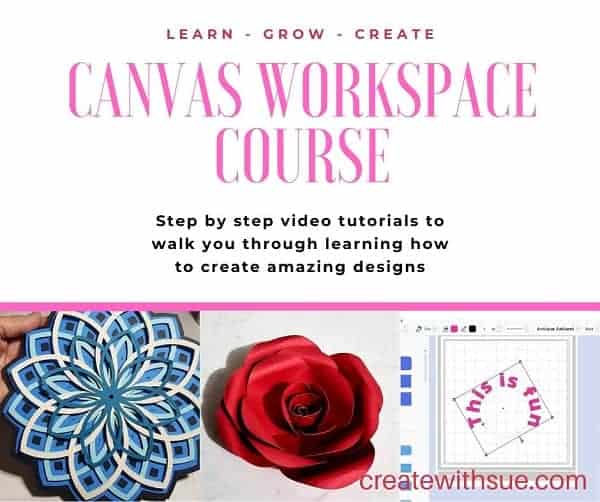
Would you like to learn more about how to use Canvas Workspace? You can find more information here!
P.S. Don’t forget to pop into our Facebook group and say hi. I love hearing from you! The group is full of awesome crafty friends like you and is where you can share your creations and any issues you might have.
LIKE IT ….. PIN IT

