Have you wondered about what tools create score lines that you could use with the Brother ScanNCut? Do you hate using the dreaded dashed lines as score lines?
Today, I’m testing out a couple of alternatives to using a dashed line to create a fold or score line using my Brother ScanNCut. A lot of people have been asking me about this so I thought it would be a great idea to do a short test and find out alternative options for you.
This post may contain some affiliate links for your convenience (which means if you make a purchase after clicking a link I may earn a small commission but it won’t cost you a penny more)! Read my very boring full disclosure policy here.
Changing the Dashed line to a Score line
First up I created a small test card in Canvas Workspace. The normal dashed fold line was created as a Draw line so that it would not cut when imported into my SDX2200D ScanNCut cutting machine.
Below you can see the card imported on the machine’s LCD screen with the Draw line highlighted. That center fold line needs to be set as either a dashed line or a draw line so that you do not end up with two bits of card, instead of a fold line.
TIP: Always do a quick check of purchased SVG designs that have a score or fold line included. Often these need to be altered to a Dashed or Draw line as Canvas Workspace or your ScanNCut may interpret them as a Cut line. This will depend on how the SVG was created.
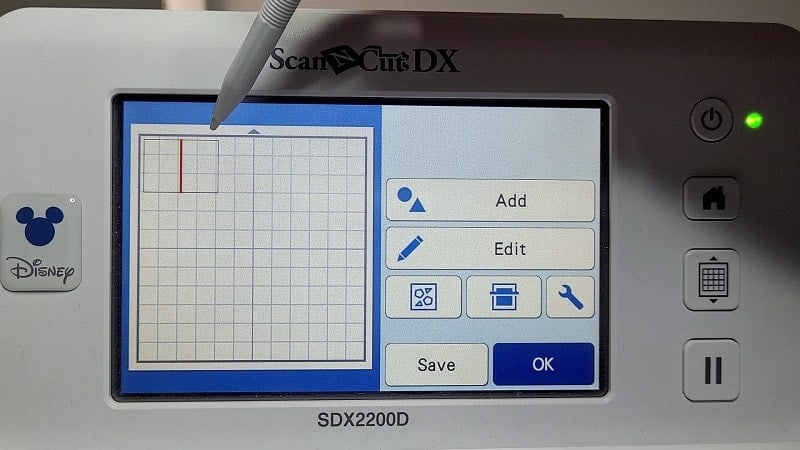
Testing the Zoom Precision tool for scoring
One of the options I wanted to test was the Zoom Precision tool. As you can see in the slightly blurry picture below, the toolset comes with a tip/tool that looks like it could be suitable to score cardstock and create a nice fold line.
So I gave it a try. The Zoom Precision Engraving Tool set comes with 3 tool ends. One very pointy-ended tool that is great for engraving metal. Check here for more information on engraving. Then a medium tool that is not as pointy and lastly a thicker tool end that looked the best fit.

Looking to make a precise score line, I tested the thicker blunt tool first – but it wasn’t able to produce as clean and defined an edge as desired. Sadly, this thwarted my expectations for what had seemed like the ideal instrument for achieving perfect results.
Fortunately, when I tried out the medium blade, the score line turned out much better and allowed me to fold my sample card in half OK.
The very pointy tool would’ve been too risky; after all, it is designed to engrave metal so there’s no telling what kind of damage it would have done to the card!
NOTE: All tests were completed using the default setting of the ScanNCut machine. Adjusting the Pressure setting could produce improved results
The Brother Embossing Tool Kit
Next, I tested the Brother Embossing Tool kit. Choosing the narrower 1.5 embossing tool, I set the machine up to run the exact same test once again. Still using the default settings of my ScanNCut, the embossing tool scored the card quite well. Once again, adjusting the Pressure settings may improve results.
TIP: the default settings are denoted by a black box around the setting. This makes them easy to locate if you forget what setting it was.
The below picture shows the two Embossing kit tools. I used the one on the right-hand side for this test.

Results of the above tests
While both of these tools scored the cardstock enough to enable me to fold the card in half, the embossing tool created a ‘cleaner’ finished fold line.
Pictured are the two cards. The card at the back has the score line that I created with the embossing tool.

Video demonstration of the above tests
Check out my YouTube video of the above demonstration. Remember to subscribe so you don’t miss out on future tutorials.
More alternatives to creating score lines
With so many creative crafting tools, finding the right one for score lines on cards can be tricky. Zoom and Brother offer great options but there are other alternatives out there that may meet your needs better!
Scoreboard
Yes, the manual scoreboard is another solution. You have the option of creating a Draw line on your card and creating a light pencil line to mark the location to score with a scoring board. I have an older version of one like this one however I don’t love it :-(. The newer model is getting reasonable reviews………?
I know there are a number of scoreboards out there that do a great job. Pop a comment below if you have a really great scoring board!
Universal Pen Holder
Another alternative to try is using a manual scoring tool in your Brother Universal Pen Holder or if you have the 3Dfunprintz pen holder (UK). I will update the post when I get a chance to test this alternative properly.
These pen holders are a GREAT addition to your toolset regardless and create beautiful writing on cards, tags, etc. You will find a number of tutorials on the website around tools and using them with your ScanNCut. I will list some below.
If the tool is a bit narrow for the Universal Pen Holder, you can add some tape around the barrel to create enough thickness for the holder to grip the scoring tool. Tape can be painter’s tape, washi tape etc.
TIP: This taping method can be used on pens too if you have a favorite pen that does not quite fit.
More tools and tips for the ScanNCut
You will find a tutorial about some of the tools available here.
For information about creating single-lined text, you will find a tutorial here.
Join me on Facebook
Join me in the Scan N Cut – Let’s Create With Sue Facebook group. It is a group of awesome craft friends sharing and caring.
I would love to see you there.
Please feel free to ask any questions that you need.
Happy creating
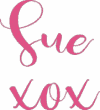

Tips for Buying a Second-Hand Scan N Cut Machine
Scan N Cut Hacks To Save You Money
NOT ALL HACKS ARE GOOD HACKS! These are my thoughts on various Scan N Cut hacks, some will save you money. I watch for…