Scan N Cut Rotary Blade Kit – If you’re a Scan N Cut crafter, then you may already know that the rotary blade is a newly released cutting tool for the Scan N Cut machine.
But is it worth purchasing the Scan N Cut rotary blade?
In this blog post, we’ll take a look at the pros and cons of using the Scan N Cut rotary blade and help you decide if it’s the right choice for you. So let’s get started!
I have included installation instructions in this tutorial.
This post may contain some affiliate links for your convenience (which means if you make a purchase after clicking a link I may earn a small commission but it won’t cost you a penny more)! Read my very boring full disclosure policy here.
What is the Rotary Blade Kit?
The rotary blade kit is a rotary (rolling) cutting blade designed to cut fabric with your DX Scan N Cut machine. Instead of the normal blade that you are used to using, this blade has a tiny rotary wheel that rolls over the fabric to produce the cut. The blade looks a little like the handheld fabric rotary cutters on the market but ever so tiny in comparison. AND auto… it fits into your Scan N Cut and cuts exactly what you tell it to.
The rotary blade must be purchased initially as part of a kit. This way you have the specially designed holder for the blade to fit inside. The holder fits into your Scan N Cut exactly like your other cutting and drawing tools.
This is the kit I purchased pictured below.

Items included in the kit
The Brother rotary blade kit comes with:
- The blade holder with the auto rotary blade installed
- An activation card to be activated in Canvas Workspace. (adds the bonus patterns)
- Paperwork that points you to the Brother website for more detailed instructions.
The activation card includes a number of patterns to cut out with your rotary blade.
Patterns include
- 15 quilting designs
- 3 applique designs (cute)
- A pin cushion
- 3D cloth flower design to make
- The cute elephant name garland as pictured on the box
- Stuffed cat design
- 2D quilt block with a basket of flowers
- Plus – all the letters of the alphabet to personalize the elephant name garland.

Pros and Cons of the rotary blade kit
Now, is purchasing the Brother Rotary Auto Blade Kit actually worth it? Personally, I think this blade is a game-changer. I was amazed at my first attempt at using the blade. It was AWESOME. Even with a fairly non-sticky mat, the fabric I used was barely attached to the mat and the rotary blade still did an amazing job. No backing, no freezer paper, no fabric mat, nothing.
Pro’s of the kit
- Easy to install
- Cuts really well on the fabric that I have tested (not tested on felt as yet)
- In the test I did in the video, the fabric was barely attached to the mat. This would do away with the need for a fabric mat or the high-tack fabric sheets.
- Bonus patterns are cute and include quilting designs for quilting lovers
- Doesn’t drag the material as it cuts… rolls like the popular handheld rotary blades
- Definitely brings the Scan N Cut on par with the Cricut rotary blade for cutting fabric
Con’s for the kit
- Price – another “thing” to purchase. While it is not overly expensive it is not cheap either
- Hard to find – Like many of Brother’s kits, it can be difficult to locate and purchase the kit
- Your standard cutting blades will cut fabric. This is true of both the manual CM blades and the DX auto blades. For a good cut, you need to ensure that your fabric is firmly stuck down on your mat. For felt and similar fabrics, sandwich between two sheets of freezer paper (iron-on)
- The rotary blade will not work in the CM range of Scan N Cut machines.
- You can only use the designs on ONE Scan N Cut machine. Yep, if you have multiple DX machines you still need to choose only one.
Installation of the rotary blade kit
The Brother rotary blade kit is pretty easy to install. It can be installed using either version of Canvas Workspace. For more information about the two versions of Canvas Workspace check out this tutorial.
I used the downloaded version of Canvas Workspace to activate the card, however, to access the pattern collection you need to go into the online version to download them.
Note: It is probably just as easy to activate the rotary blade activation card in the online version and then access the patterns from there.
Download version of Canvas Workspace
For the downloaded version, go to the Help in the top menu and scroll down to Account Settings. The Pattern Collection Activation box is the one that you need for this activation. This is highlighted in the picture below.

Once in the Pattern Collection Activation section, you will see an area where you enter the code into. You will find the code on the small card that was included in the kit. Enter it exactly as you read it on the card.
Online version of Canvas Workspace
Open the online version of Canvas Workspace at canvasworkspace.brother.com. Go to your account name on the top right-hand side of the screen. It will be your login name with an icon of a person alongside of it.
The next screen you will be presented with is almost identical to the pictured screen above for the downloaded version. Go to the Pattern Collection Activation box and once inside, enter the details on your rotary blade activation card. Click on activate.
Unzip your patterns
The patterns will download in a zipped file. Unzip them to use them. If you need assistance with unzipping files on a PC there is a tutorial here.
Video of the Brother Rotary Blade install
Often it is easier to watch how to do something which is why I have created a video of the installation steps and my very first impressions of the rotary blade. Video is a great way to show how to do something in more detail.
The video will show you how to access the patterns in the online version of Canvas Workspace, what is included with the activation, and then how to access the designs on your Scan N Cut.
Brother’s Scan N Cut Manuals
All Brother kits include paperwork with instructions on where to find detailed instructions on the kit that you have purchased. The manuals provided can be very handy and worth checking out. There is a lot of other information on the Brother website too. The hardest thing about the site is actually FINDING it!
To locate support, updates, and manuals go to http://s.brother/cmoah/ You can access ALL the manuals for the various kits AND your machine there. The site may ask you to input your country and your Scan N Cut model.
Look for the manual you need. In this case, it would be the Instruction Manual for the Rotary Auto Blade Kit.

Documentation included in the activation process
PDF instructions that come as a download when you unzip the pattern files. This PDF is well worth looking through as you will see in the next section that it is almost impossible to work out what the quilting pattern looks like once you have uploaded it to your machine.
Ideally, take note of the number of the pattern that you would like to use and then locate that number to select on your Scan N Cut.
I rather liked the design DXRBKIT1013.

Loading the patterns into your Scan N Cut
Download the patterns from the online version of Canvas Workspace onto a USB stick and take them over to your machine. I am using my SDX2200DX. Insert the USB into your machine and select the USB icon as shown in the picture below. You can also choose to scroll along on the main screen where you will see the Pattern Collection icon as a way to access all your Brother pattern collections on the USB.

Testing the time difference between uploading the rotary blade patterns using the USB icon above or using the Pattern Collection icon on your machine and there was a negligible difference in timing. It took approximately 1 minute to access the designs.
The main advantage between the two is that the Pattern Collection icon will filter out any of your other files that you may have installed on your USB. This means you will only see the Brother patterns which does make it a little easier to spot them if you are like me and have LOTS on your USB.
Finding the Rotary Blade Kit patterns
Pictured are some of the Rotary Blade Kit patterns available on the SDX2200D Scan N Cut cutting machine. Use your scroll icons on the right-hand side to find the pattern that you want to use. Remember – use the pattern numbering from the PDF included in the zipped file

Note the Tools icon or wrench on the bottom right. You will find more settings there. It is often worth having a quick look to see what settings the Tools icon will allow you to alter. In most cases, you probably do not need to make any alterations as the machine uses its auto settings (the settings with a black box around them) which are great. There are occasions though when you do need to go in and make a tweak or change a setting so it is handy to know where to look.
NOTE: The Tools icon is available on many of the DX cutting machine’s screens and on the main LED console of the CM range.
Let’s cut a design
I selected a T to practice with as I wanted something easy to play with. When I picked up my mat it had lost its sticky, even after cleaning it with a baby wipe. sigh! I figured I would give the blade a try anyway as I did not have time to re-stick my mat and I was feeling motivated to play with the blade.
The fabric that I used was fairly thin poly cotton.
I didn’t even bother cutting a piece off my fabric, it was actually longer than my mat. I basically plonked it on the mat and away I went. No painter’s tape, no Terial Magic, no heat n bond backing, no stabilizer, no Fabric mat, no High Tack Fabric sheet, absolutely bare bones with a nonsticky mat. AND the results were awesome! Imagine how well it would have turned out with a little extra care.
To say I was super impressed is a bit of an understatement indeed.

The rotary blade cutting fabric on the SDX2200D Scan N Cut cutting machine is pictured above.
The cut fabric
Here is the “T” shape cut out using the rotary blade. I noticed that there were a few threads that remained connected to the T when I was lifting the shape from the mat, however it was nothing that a quick snip of the scissors didn’t fix.

Frequently Asked Questions
Hopefully, you found this tutorial helpful in making your decision. Whether you decide to purchase the Rotary Blade Kit will depend on how much you plan to cut fabric. If cutting fabric is a high priority for you then the Rotary Blade Kit is a great investment.
Happy creating
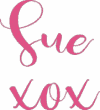
Join me on Facebook
Join me in the Scan N Cut – Let’s Create With Sue Facebook group. The group is full of awesome craft friends sharing and caring.
I would love to see you there.
Feel free to ask any questions that you need in the group. While you are on this website, please take the time to wander around as there are heaps of tutorials aimed at helping you along your crafting journey.
Feedback to improve the site is ALWAYS welcome and you can contact me at [email protected], I would love to hear from you.

Tips for Buying a Second-Hand Scan N Cut Machine
Scan N Cut Hacks To Save You Money
NOT ALL HACKS ARE GOOD HACKS! These are my thoughts on various Scan N Cut…
I have a Silhouette Cameo. Will the Rotary Blade Kit Fit it? I am new to all of this. I am a sewer. Would love to cut my fabric with my cameo. Thank you for your time.
Sharon
Hi Sharon. Unfortunately, no, this blade will not fit the Cameo. The Brother Rotary Blade is only suitable for the SDX models of the Scan N Cut cutting machines.
You are the best expert I have found for the ScanNcut. Do not retire because I just found you. I hope you makes lots of videos on the new ARTSPIRA COMING IN SEPTEMBER.. Linda
Thank you so much Linda!
I have scan and cut sdx 125e .
will the rotary cutter kit work?
I saw one comment from a sdx 125e she it works?
I am a newbie.
The Rotary Blade kit will fit all SDX model, including the SDX125e 🙂