This Scan N Cut – Guide For Beginners tutorial is a great way to get you started. The Create With Sue website has many tutorials to help you learn to use your Scan N Cut. PLUS a free course. Read on to learn much more….
- First step with your Scan N Cut
- Free Scan N Cut Basics course
- DX Models of the Scan N Cut
- Easy projects to start you off
- Free projects in Canvas Workspace
- More free designs
- Canvas Workspace Course
- All about the tools for your Scan N Cut
- Working with vinyls
- Making cards
- Cutting Fabric with your Scan N Cut
- Join me on Facebook
- Recent Posts
First step with your Scan N Cut
The very first step with your Scan N Cut is to get it out of the box! Yep… as Nike says… just do it! There is nothing to fear and if you make a mistake it is no biggy. Mistakes are only learning opportunities. Believe me, I still make LOTS!
If you have already been playing and creating you will have already discovered how much fun your new Scan N Cut cutting machine is AND how many different projects you can make with it.
Free Scan N Cut Basics course
The Scan N Cut Basics course is great starter course that covers how to use most of the features of the Scan N Cut. It has been created on a CM900 model, which is a great model and has many features built into it. It also includes information on the newer features of the DX models.
CM Models of the Scan N Cut
If you have a CM model then this course is ideal and it will show you how to do so much with your Scan N Cut. While the course is geared to the CM range of Scan N Cut machines if you have a DX you are welcome to wander through. A number of areas are the same with Brother being fairly consistent with the icons they have used across ALL the models.
Did you know you could do all the below with your machine?
- Add shapes on your Scan N Cut
- Duplicate on your Scan N Cut
- Flip and rotate on your Scan N Cut
- Loading your mat in your Scan N Cut
- A look at your cutting blade
- Setting up the drawing tool on your Scan N Cut
- The Universal Pen Holder for your Scan N Cut
- Using the zoom on your Scan N Cut
- Joining Text on your Scan N Cut
- Welding shapes on your Scan N Cut
- How to save on your Scan N Cut
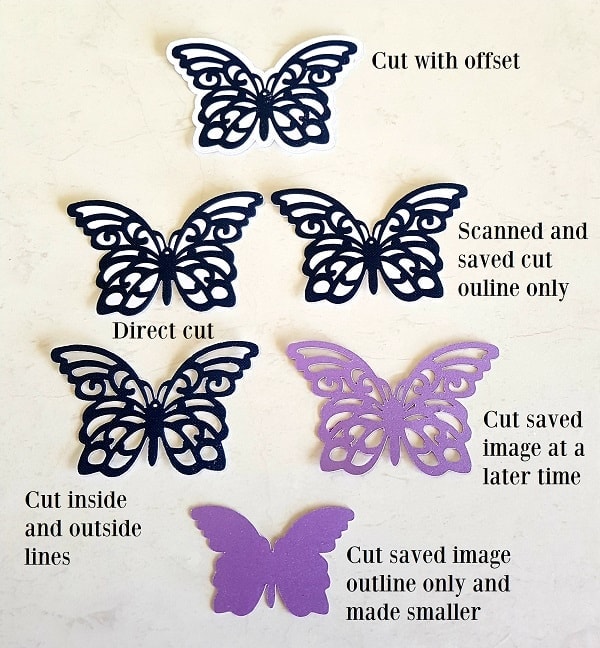
To find out more and enroll follow this link.
DX Models of the Scan N Cut
If you have a DX model then you may find the above course interesting however the newer DX models have added features.
Here are some “How To” tutorials to get you started.
Brother Scan N Cut SDX1000 – I bought another one!
Using the Built-in Scan N Cut designs
Adjusting the Cutting Depth on Your Scan N Cut
Artspira – Phone App For The Scan N Cut
Scan With Direct Cut – Scan N Cut
Update Your Software – Scan N Cut
Cutting foam board – Scan N Cut
Creating Multiple Shapes – Scan N Cut
Cut multiple colors on one mat – Scan N Cut DX
How to add a design – Scan N Cut DX
How to weld on your Scan N Cut
Easy projects to start you off
Ideally, when you first start it is a good idea to do a couple of easy projects to build your confidence. You can start with the in-built designs in your machine OR some of the FREE projects in Canvas Workspace.
Canvas Workspace is the free software that Brother provides to create your own designs. There are two versions of Canvas Workspace. There is the online version which is quite good and then there is the downloaded version which is much more feature rich. It is certainly my choice for most projects.
Find out more about the two versions
Free projects in Canvas Workspace
Yes… you read that correctly. There are FREE projects in Canvas Workspace and they are GREAT to get you started.
Brother update them fairly frequently and include a pdf with some instructions and a short video tutorial on most. They are certainly worth checking out when you are looking for a project.
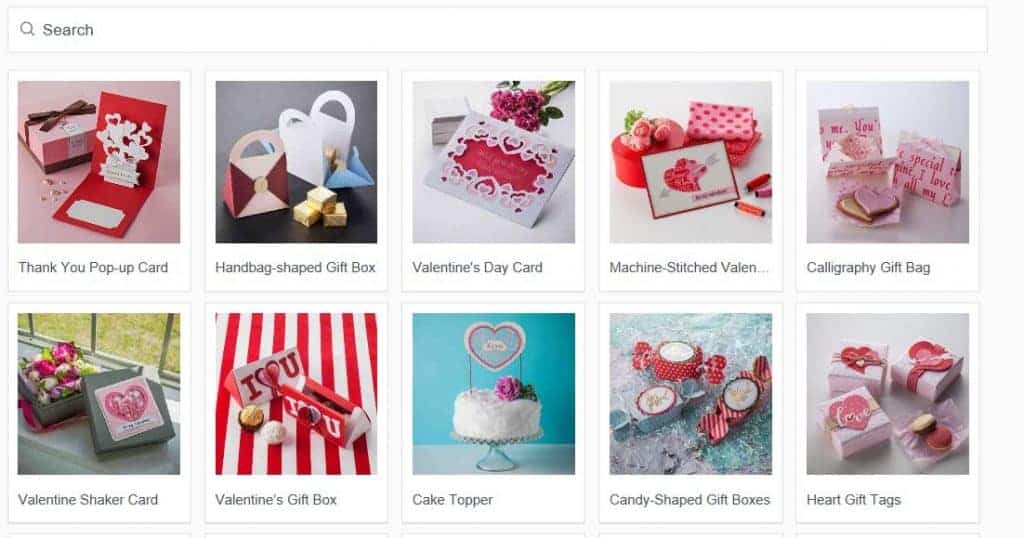
The above is the selection getting ready for Valentine’s day. Fun projects with instructions for a shaker card, cake topper, some cute boxes, and candy shaped boxes to name a few.
NOTE: there is a search bar at the top to enter keywords so you are not doing the never-ending search. (mind you the continual scroll through all the designs takes you on a wondrous journey of inspiration)
More free designs
You will find lots and lots of free designs. I have written a complete post listing a number of them… I possibly haven’t even scratched the surface of the free designs out there. Just remember, when you are first learning…. keep it simple.
Information with the really a big list of free SVG files is here
Canvas Workspace Course
Would you like to learn how to use Canvas Workspace?
While most of the tutorials I put together are free, this one is a paid course. It is called “Get Started With Canvas Workspace” and takes you from beginner to pro in very easy steps. It is a great way to get started without having to scramble around hunting for all the tips and tricks.
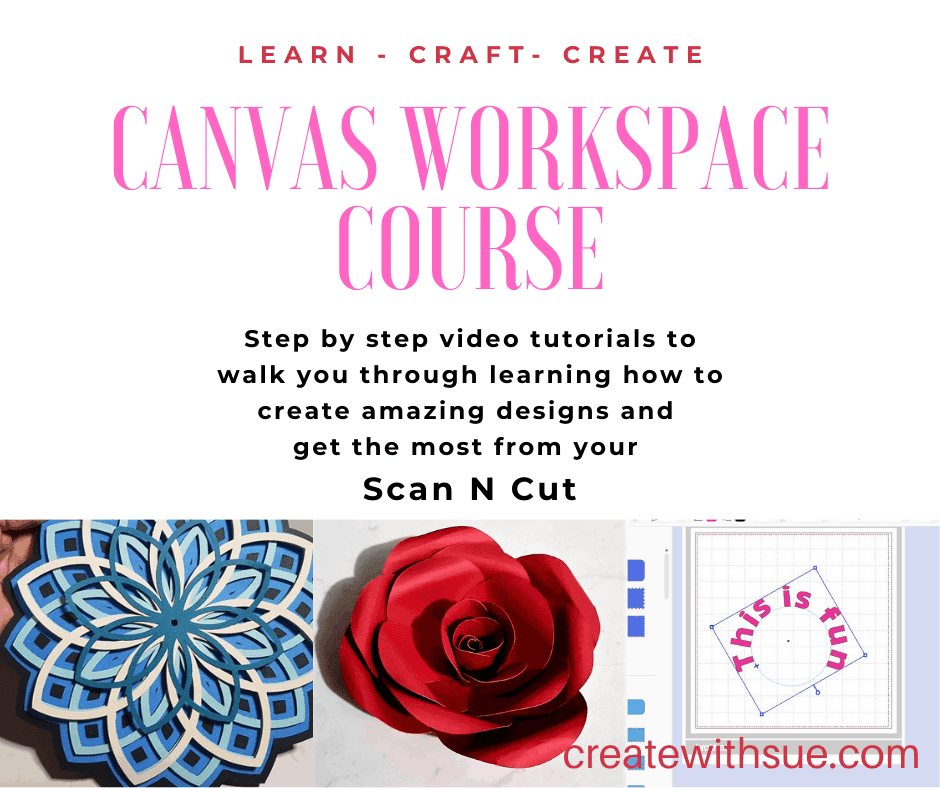
All about the tools for your Scan N Cut
Tools, mats, pens, which ones fit, which do you really need… so many things to learn about.
Mats
Mats are probably the most troublesome item. You need to make sure that you purchase the correct ones for your machine.
Basically, the CM mats work in all the CM range of Scan N Cut machines and the DX mats work in the DX range of machines
BUT
They are NOT interchangeable
It can also be a bit confusing to determine which mat suits which range when you’re shopping for Scan N Cut mats. Below are some quick tips to help.
Brother has NOT been helpful in this area with the mats looking very similar to new users.

There is a tutorial that shows you how to identify the difference between the mats. There are a few easy to spot differences. I see so many people purchase the incorrect mats it is certainly worth working out which ones you need BEFORE you go to buy them.
Keeping your mats clean is another very important thing to do. You can use alcohol-free baby wipes after you use your mat to help keep it clear of all the fluffy bits that can be left stuck to it after cutting your designs. I must confess I don’t always do it after each use however I aim to give them a wipe down very regularly as it really does make a big difference.
AAHHH, and before I forget and you have a very common mini-panic, the blade on your Scan N Cut WILL score your nice new shiny mat as it cuts out your designs. Sad but true! It usually leaves light scratch/score marks in the shape that it has just cut. Do not be concerned!
Helpful tutorials
To help you along, I have created a few tutorials which cover a number of the main pain points. While I have listed a few, don’t forget to browse the site as there are many more. Even the projects have a LOT of information included on how to use your machine or Canvas Workspace.
- How to tell the mats apart, there are a couple of easy tips to remember
- How to clean and restick your mat to get the most wear out of it (cause let’s face it, they are not that cheap to buy!)
- Find out about the various tools that are available for your Scan N Cut here
- How to stop materials moving around on the mat. If they are not stuck down well, there is a strong risk that your materials will move during the cutting process and your project will fail.
Working with vinyls
Using vinyl, both Heat Transfer Vinyl (HTV) and the adhesive back vinyl is GREAT fun! I love both and they are usually fairly easy to cut for beginners.
So many projects are at your fingertips. To get you started with vinyl, you will find some really handy tutorials on the site.
Zoom 3D Puff HTV – Tips for best results
Wood Burning Using a Stencil – Scan N Cut
Vintage T-Shirt – HTV
Tips to fix vinyl mistakes
Easy Coasters With Your Scan N Cut
HTV Onesie – Scan N Cut
Vinyl T-Shirt Design – Scan N Cut
Making a Gnome with Heat Transfer Vinyl
Making Back to School Labels
Top Tips For Using HTV
Beginner’s Guide To Working With Vinyl
Making cards
I really like making cards however, the funny thing is this is a new phonema for me. I have never been much of a fan of cards, either buying them OR making them. This was until I purchased my first Scan N Cut. Lo and behold… a sharp change occurred and today is a different story.
There are so many unique card designs, from pop-up cards, flip-out cards, cut-out cards, concertina cards, tri-fold cards, box cards, 3D cards, and one of my favorites, the name card.
There are of course many many more and I am slowly working my way through them all. LOL
Make A Step Card ~ Scan N Cut
How to Make a Concertina Card
3D Flower Tri-Fold Card – Create it!
Threaded Christmas Tree Card – Scan N Cut
Baby Card – Brother Scan N Cut
T-Shaped Thank You Card – Scan N Cut
What A Special Wedding Card!
Shaped House Card to Make – SVG
Pop-up Castle Cards are Fun
Christmas Tree Pop-Out Card
Laser Cut Wedding Invitations
Cutting Fabric with your Scan N Cut
Stabilizing your fabric before cutting it is imperative for a good cut. This can be achieved in a few ways.
For tips check out this tutorial on “How to cut fabric with your Scan N Cut”

Join me on Facebook
Join me in the Scan N Cut – Let’s Create With Sue Facebook group. It is a group of awesome craft friends sharing and caring.
I would love to see you there.
Please feel free to ask any questions that you need.
Happy creating


Recent Posts
- Tips for Buying a Second-Hand Scan N Cut Machine
- Scan N Cut Hacks To Save You Money
- Create Faux Leather Earrings – Scan N Cut
- Brother Scan N Cut SDX1000 – I bought another one!
- How to add Glyphs to Canvas Workspace
PIN IT !
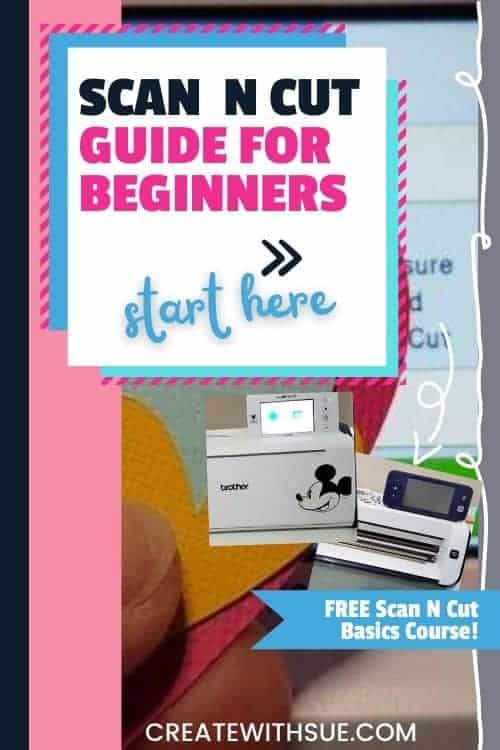
PIN IT !
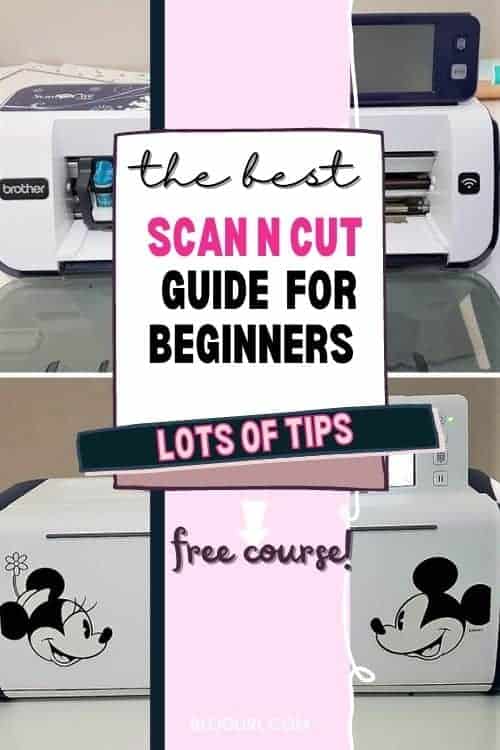
I have had 10 brain surgeries and last one caused a massive stroke. My cousin said not to buy a SNC cause I would never be able to use it. I made my Christmas cards with it the first year. Granted l need more lessons, but l don’t give up. My brain is the problem not my heart.
Goodness Charlene, what a terrible journey. I am so pleased that you still have a positive outlook and persevered and continued with your goal of getting a Scan N Cut. How wonderful to have made your Christmas cards this year. Very, very special. There is always something to learn for all of us, just take it step by step. If you have any questions please ask. Are you on Facebook and able to join our group? I would love to see some of your cards. Sue
Sue, I have searched and searched but can’t find the answer to my question. I’m hoping you might know…can I design something in Cricut Design Space but then send the project to my Brother Scan and Cut? (I don’t currently have a Cricut machine.)
I can save the project in Cricut DS but don’t know where it is saving the file “for offline use” on my PC. It seems-at least to me-that Cricut DS is easier to use than Canvas Workspace.
Thank you for any info you can provide.
I would not recommend creating your designs in Design Space for your Scan N Cut. One reason in particular is that the format sizing is different. Cricut DS uses 72 dpi and the Scan N Cut uses 96 dpi. Every design that you create will need adjustment to get the sizing correct which will be frustrating. There are other software programs out there that are very easy to use. Sure Cuts a Lot is one you could look into.
Which version of Canvas Workspace have you been using? There are two versions, an online and also the downloaded version. The online version is the most simplistic and easy to use albeit very basic lacking the features of the downloaded version.
Here is the link that provides info on the two versions. https://www.createwithsue.com/which-canvas-workspace/
Your designs that you have downloaded from Cricut DS are located in the file area User >your username >cricut-design-space >LocalData >12345(some numbers) >images and then you will see your numbered folders with your designs in. There is a preview PNG option which could be Traced in Canvas Workspace if you needed the design. The other files in these folders will only open in Design Space.
Thank you so much Sue! I tried to find out about using DS for the ScanNCut but couldn’t find any info. You saved me a bunch of $$ as I was ready to buy a Cricut machine!
I am using the Workspace app on Windows but it seemed that DS has some awesome features that Workspace doesn’t have.
I will check into Sure Cuts A Lot.
Thank you for the excellent info.
Peg
You are very welcome. 🙂